This post will give you an overview on HANA DB Installation
Version - HANA 2.0 SP 05
OS - Suse Linux
You can download the Hana DB Installation packages from below location,
INSTALLATIONS & UPGRADES/SAP IN-MEMORY (SAP HANA )/ HANA PLATFORM EDITION/ SAP HANA PLATFORM EDITION/ SAP HANA PLATFORM EDITION 2.0/
Download the latest Hana DB Installation media file
* Download the File
* Extract the File
* Open Data_Unit Directory
* Open HDB_SRVER_LINUX_X86_64
Execute hdblcm to start installation
Command :- ./hdblcm
Option 1:-
If you want to install additional components, choose 'y' and specify the path here otherwise choose 'n'
Option 2:-
Choose option 3 to new system installation
Option 3:-
Enter Installation Path [/hana/shared] :
hit enter if you are using default path otherwise enter the location
Option 4:-
Do you want to add hosts to the system? (y/n) [n] :
if no then hit enter (default), If yes choose 'y' and specify the location
Option 5:-
Enter the HANA System ID : DHD (my demo installation system, choose your own SID)
Option 6:-
Enter Local Host Worker Group [default] :
hit enter if you are using default
Option 7:-
Select System usage
I have selected development, choose as per your requirement
Option 8:-
Do you want to enable data and log volume encryption? [n] :
hit enter if you are using default
Option 9:-
Enter location of data volume [/hana/data/DHD] :
hit enter if you are using default
Option 10:-
Enter location of log volume [/hana/log/DHD] :
hit enter if you are using default
Option 11:-
Restrict maximum memory allocation [n]:
hit enter if you are using default
Option 12:-
Enter certificate host name for Host (your host name) [hostname]:
hit enter if you are using default
Option 13:-
Enter System administrator (dhdadm) password :
enter the password & confirm the password
Option 14:-
Enter the system Administrator Home Directory [/usr/sap/DHD/home]:
hit enter if you are using default
I have changed the location to /home/dhdadm
Option 15:-
Enter the system Administrator login shell [/bin/sh]:
hit enter if you are using default
Option 16:-
Enter the system Administrator user ID [1003]:
hit enter if you are using default
Option 17:-
Enter the system Administrator user [SYSTEM] password :
enter the password & confirm the password
Option 18:-
Restart system after machine reboot [n] :
hit enter if you are using default
Now system will display summary of the values which we have given
Cross the all the values which we have given
Option 19:-
Do you want to continue? (y/n) :
Choose option 'y'
Now Hana DB installation will start.
This will take some times to complete
System Installation Competed successfully
Now lets check our Hana DB status,
Login as SIDADM and use command
HBD info
Thanks for reading, Please share your valuable feedback.






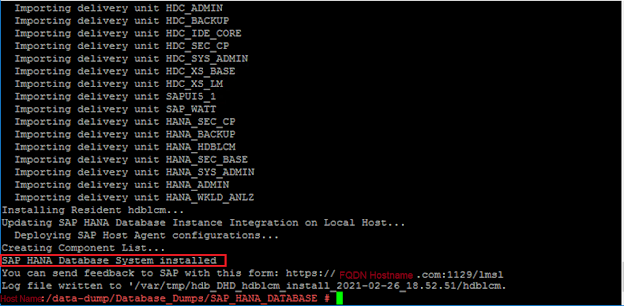






Useful information..Thank you
ReplyDelete👍👍
DeleteGood information
ReplyDeleteInformative post
ReplyDeleteThank you.
Valuable post
ReplyDeleteGood
ReplyDelete👌
Oh man you are a life saver!! Seriously , keep up the good work mate.
ReplyDelete👍
ReplyDelete👏👏👌
ReplyDeleteVery useful
ReplyDeleteVery good
ReplyDeleteInformative post
ReplyDeleteVery good!
ReplyDeleteGood Information
ReplyDeleteNice...
ReplyDelete