What is Table Reorg -
When using tables with large amounts of rows and especially after a lot of rows have been deleted from such a table, reorganizing the table may improve the performance of the table also it will reduce the size of the table.
How it Works -
Reorganizes the table by creating a new copy of the table in temp tablespace and the activity performs. Then replaces the original table with the reorganized copy. Make sure that the temp tablespace size is double than the largest table present in your system.
Step 1 :-
Login to DB Server with 'orasid' user
Use following command to start brtools
brtools
Select option 3 - Segment management
Step 3:-
Select option 1 - Reorganize tables
Step 4:-
Choose option 6 - Table name
Enter Table Name which you want to do reorg and hit enter
Step 5:-
Step 6:-
Choose 'c' to continue
Choose 'y' to exit from brtools
Step 7:-
Choose 'c' to continue
Now the 'reorge' activity will start. This will take time depending on the table size.
One the 'reorg' activity completed, system will show successful message
Step 8:-
Choose 'c' to continue, then choose 's' to stop BRTOOLS
If you want do the activity for other tables -
choose 'c' and continue the activity from step 2 onward's
Step 9:-
Thanks for reading, Please share your valuable feedback.



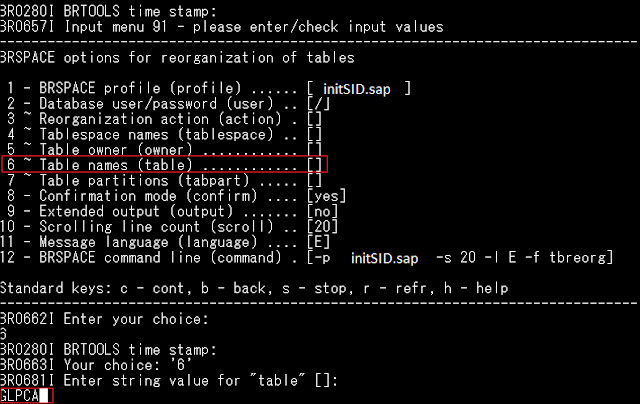












Appreciated.
ReplyDeleteVery informative post
Good one
ReplyDeleteUseful information...Thank you
ReplyDeleteThe way you present things, simple and elegant. Much appreciated.
ReplyDeleteNice
ReplyDeleteVery informative
ReplyDeleteNyc
ReplyDeleteGood One
ReplyDeleteGood Post
ReplyDelete👍👍
ReplyDelete