In Solution Manager configuration, Diagnostic agent and Host agent installation is a mandatory process. Diagnostic agent is help to get all data from different system in the Landscape. This document shows the Installation of Diagnostic Agent in Solution Manager 7.1
Files need to install Diagnostic Agent :
Goto ------> https://support.sap.com/
Download the Following Files,
Run the SWPM, select Install - Diagnostic Agent (Shows bellow image)
Java SCS port = 81<SCS Instance Number>, SCS Instance Number = Instance Number of Solution Manager Java Stack
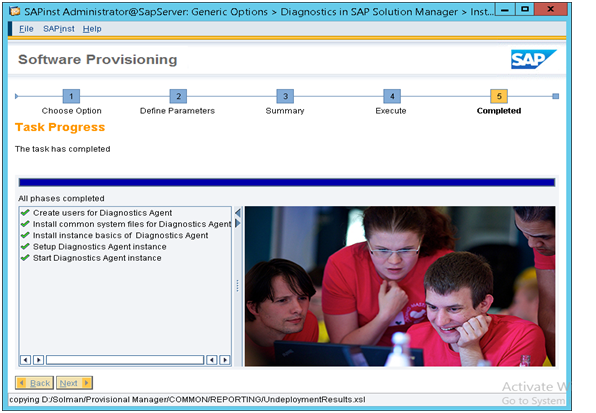
Files need to install Diagnostic Agent :
Goto ------> https://support.sap.com/
Download the Following Files,
- SOFTWARE PROVISIONING MANAGER (SWPM)
- SAP EXE.SAR
- SAP DIAGNOSTICAGENT.SAR
- SAP HOSTAGENT.SAR
- SAP JVM6.SAR
Run the SWPM, select Install - Diagnostic Agent (Shows bellow image)
Brows the files ( HOSTAGENT.SAR, DIAGNOSTICAGENT.SAR, SAPJVM.SAR, SAPEXE.SAR)
and Click 'Next'
Enter "Host Name"of your Server
Enter 'SID' for your Diagnostic Agent
Select the Domain type,
Enter the System Administrator and SAP System service user password
Diagnostic agent user must be add on the SAP host_profile so, add hostname\SAPServiceSID on your host_profile file as "service/admin_user =hostname\SAPServiceSID"
Here we can see the All system installed in the Server with there Instance number, Type a valid Instance number of the Diagnostic Agent.
In this step we added the Diagnostic agent to our SLD, Chose Register in existing central SLD
Type the SLD Host Name, SLD Port of the appropriate Columns and set password for SLD Data Supplier User (SLDDSUSER)
In this step Diagnostic agent is connecting to the Diagnostics in Solution Manager, so select the option Configure Connection via Java SCS Message Server
Enter the Host name (FQN) and Port for Java SCS
Set the password for the user SMD_AGT
Select all file for Unpack the Archives for the installation
Summery is shown on this step check all are correct and then click 'Next'
Installation in Progress,
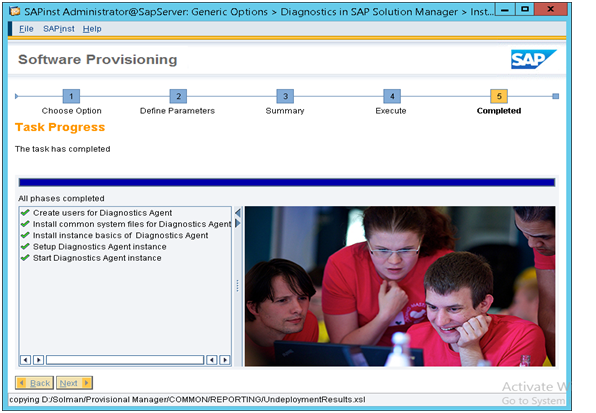
Diagnostic agent and Host agent Installation Completed Successfully
You can check the SAP Management Console, Diagnostic Agent must be there as "Green Colour Status "
Thanks for reading, Please share your valuable feedback.






















Very informative post
ReplyDelete